- Getting Started
- Code Review
- Platforms
- Configuration
- CI integrations
- Design Tools
- Developer Tools
- Web Projects
- Get Notified
- API
Get Notified
- Getting Started
- Code Review
- Platforms
- Configuration
- CI integrations
- Design Tools
- Developer Tools
- Web Projects
- Get Notified
- API
Microsoft Teams
Screenshotbot can send notifications to Microsoft Teams channels when screenshots change on your main branch. The integration uses Microsoft Power Automate workflows to deliver rich, formatted messages directly to your Teams channels.
Prerequisites
- Microsoft 365 Business or Enterprise subscription (Workflows are not available with Personal license)
- Permissions to create workflows in your Teams organization
Setting up Teams Integration
Step 1: Create a Workflow Webhook in Teams
- Open Chats, and find the channel you want to get notified on
- Click the "..." next to the channel name and click Workflows
- Select Send webhook alerts to a channel
- Give the worfklow the name and click Next
- Confirm the Team and Channel, and click Add Workflow
- You should get a message "Workflow added successfully!" with a URL. Copy the URL.
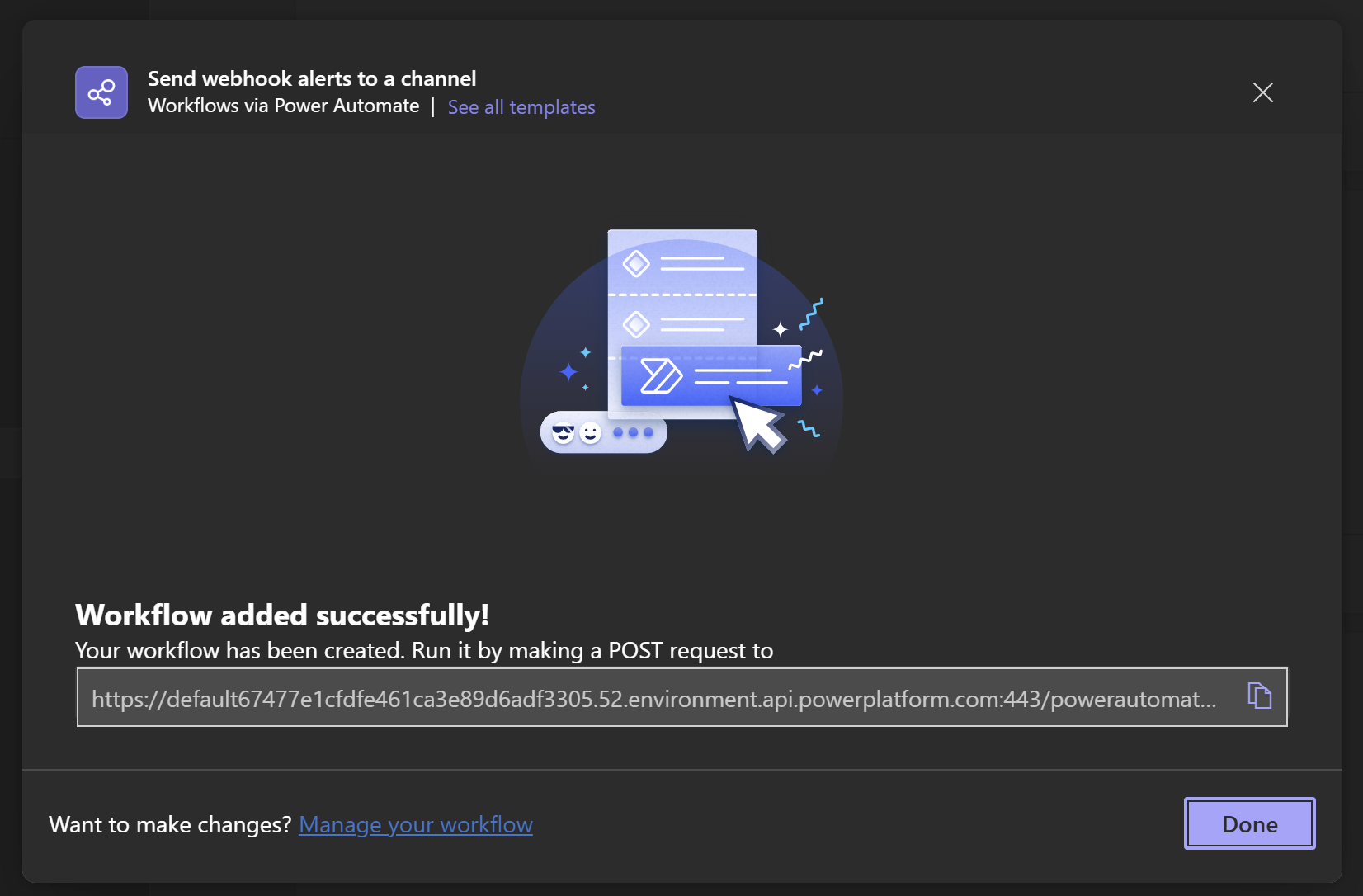
Step 2: Add the Workflow to Screenshotbot
- Navigate to your Screenshotbot channels
- Select the channel you want to configure
- Scroll to the Microsoft Teams workflows section
- Click Add Workflow Webhook
- Enter a name for this workflow (e.g., use the Teams' channel name)
- Paste the webhook URL from Step 1
- Click Add

How it Works
Once configured, whenever screenshots change on your main branch, Screenshotbot will send a notification to your Teams channel:

API Audit Log
We maintain a 30-day log of all webhook calls to Microsoft Teams. You can view this in your Teams settings to debug issues or monitor integration activity.
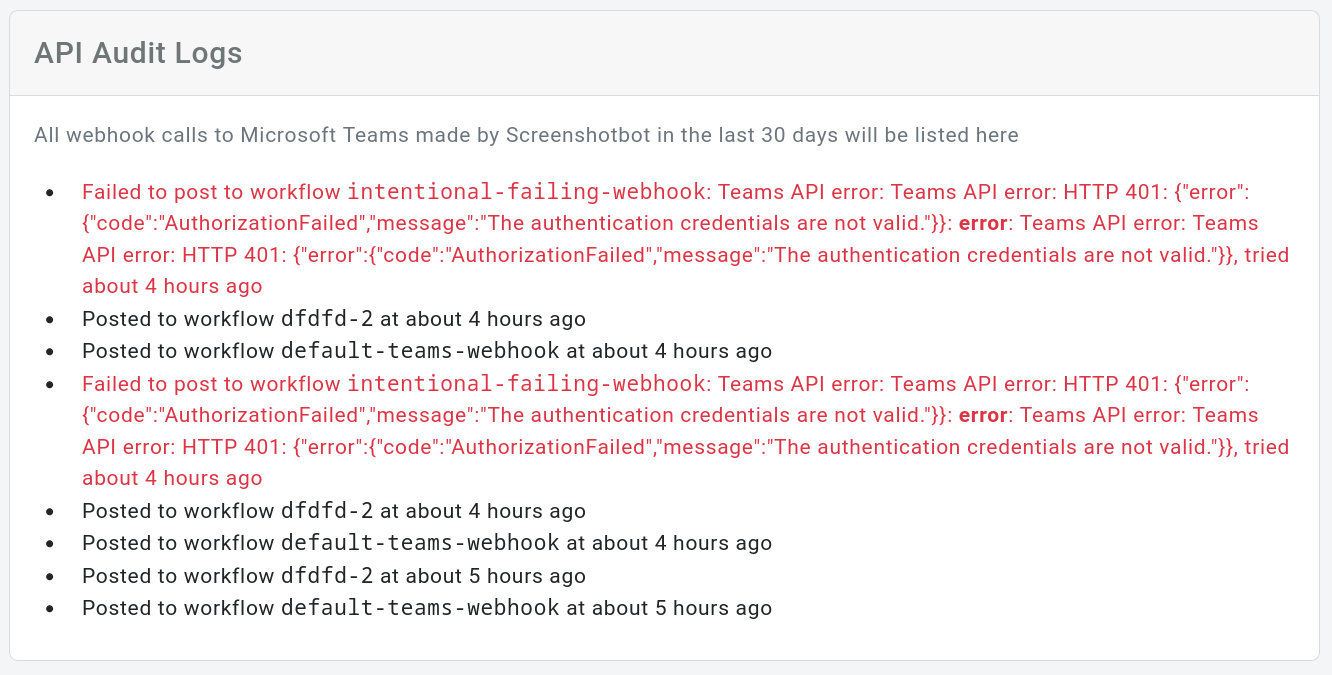
Troubleshooting
Check the audit log we provide to see what happened when we tried to send the message. Any errors should be logged here.
If you see an Authentication error, it might be because the signature got stripped out when you copied-pasted the URL. Try copying the URL again.